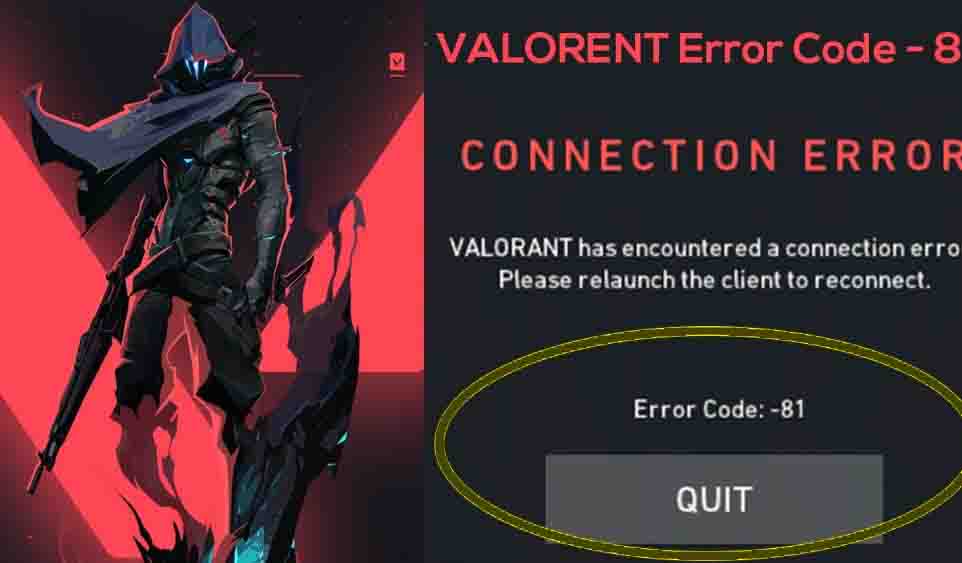Having problems with the Valorant Error Cod Van 81? Here’s what you can do to fix it once and for all.
This is what you should try if you’re trying to fix a Valorant Error Code Van 81 and you’re not sure what to do.
In terms of popularity, Valorant is one of the most popular FPS shooters on Twitch, setting records when it launched a year ago. In spite of this, and like many other online games, it is unfortunately hit by bugs and errors from time to time, such as the annoying Valorant Error Code 57 that often appears in the game.
The error code Van 81 is also an example of one of these types of errors. We will be looking at what this error is and what you might be able to do to overcome it as soon as possible. Getting hit by a van is something no one wants to happen to them. Let’s fasten our seatbelts and take a look at what we can learn about this annoying problem as we fasten our seatbelts.
How To Fix Valorant Error Code Van 81
According to the Valorant support pages, the first thing that needs to be done is to restart the computer. You will need to restart your PC and then you will need to restart the Riot Client as well.
In the event that this does not work, then we recommend that you uninstall both Riot Vanguard and Valorant, and then reinstall them.
As a last resort, if these measures do not resolve the problem, you can contact the Valorant Support Team for assistance.
In addition to the fix described above, users have also found that it is effective to make sure that Vanguard is set to automatically start when the computer starts. This can be done by following the steps below:
- You can open Start by typing “run”. You need to open the “run” program.
- Open the Services.msc window by typing the command “services.msc”.
- You will need to locate the VGC service.
- Select the properties option from the right-click menu.
- Select the Automatic option in the startup tab of the program.
- Please click on the Apply button and then hit the OK button.
- Try restarting your computer and launching the game again if the problem persists.
If the issue is that Vanguard is not launching, then this should solve the issue, which will prevent you from needing to uninstall anything, before you decide to uninstall something. In the event that it does not work, please follow Riot’s suggestions, and if nothing seems to be working, contact their support team.
What Is Valorant Error Code Van 81?
A player who encounters the Valorant Van 81 error receives the following message when they encounter the error:
The Valorant has encountered a problem connecting to the server. In order to reconnect, please relaunch the client
In this case, the error appears to be due to a problem with the connection between the player’s device and the Valorant servers, as suggested by the message. In an interesting twist, it appears that the main cause of the issue is a malfunction with the Riot Vanguard anti-cheat software that runs alongside the game rather than a problem with the internet or the servers that run the game.
In the first place, if Vanguard does not load successfully, that may also cause this message to appear, since the game will not allow you to play unless you have activated the anti-cheat software.
Conclusion
In conclusion, if you are encountering the Valorant Error Code Van 81, which is a connection error, here are a few steps you can try to resolve the issue:
- Restart your router and modem: Power cycling your network equipment can help refresh the connection and resolve temporary network issues. Turn off your router and modem, wait for a minute or two, and then turn them back on.
- Check your internet connection: Ensure that your internet connection is stable and functioning properly. You can try visiting other websites or running a speed test to check for any issues with your internet service.
- Disable VPN or proxy: If you are using a VPN or proxy service, try disabling it temporarily. These services can sometimes interfere with your connection to the Valorant servers.
- Disable firewall or antivirus: Temporarily disable any firewall or antivirus software on your computer to check if they are blocking the connection. Ensure that Valorant is added as an exception in your firewall or antivirus settings.
- Flush DNS cache: Open the command prompt on your computer and type the command “ipconfig /flushdns” to flush the DNS cache. This can help clear any DNS-related issues that might be causing the connection error.
- Check Riot Games Service Status: Visit the Riot Games Service Status page or their official social media channels to check if there are any ongoing server issues or maintenance that might be affecting your connection. If there are server problems, you may need to wait until they are resolved.
- Contact Valorant Support: If none of the above steps resolve the issue, it’s recommended to reach out to Valorant Support for further assistance. They can provide more specific troubleshooting steps or investigate the issue on their end.
Please note that these steps are general suggestions and may not address all cases of the Valorant Error Code Van 81. For more specific and up-to-date information, it’s advisable to consult official Valorant support resources or community forums.