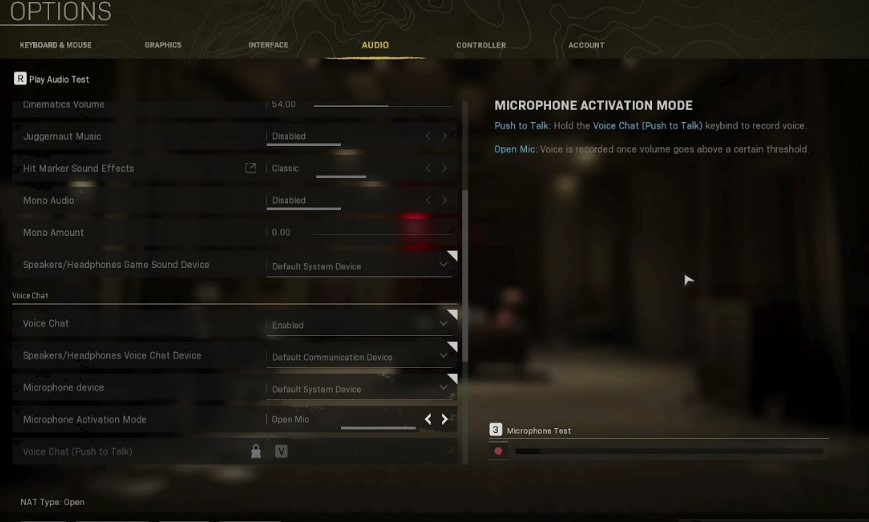In case your Call of Duty: Warzone Mic is not working, here’s what you need to do.
When your Call of Duty Warzone Mic isn’t working just as you drop into a new match, it can be quite frustrating. Warzone voice chat issues can be fixed, fortunately.
Even after launching over two years ago, Warzone still has problems. The Warzone Error Code Diver or a Warzone Shadow Ban can sometimes seem like everything is working against you.
Call of Duty voice chat issues or mic problems can make a huge difference between winning and losing. Coordinating attacks, warning teammates, or asking for help when you’re pinned down depends on communication. Getting your voice chat back online as soon as possible is crucial.
That’s what we’re here for.
How To Fix Call of Duty: Warzone Mic Not Working
While voice chat issues can be devastating to your ability to play effectively, the good news is that they are usually fixable. As there are many potential fixes, we’ll just jump right in:
- You should start by checking your connection. Verify the cable isn’t damaged, that it’s plugged in properly to your device, and that your mic is actually working.
- Make sure that you have voice chat enabled in Warzone, as obvious as it may seem.
- Also, make sure you select the right audio input device:
- Go to the Sound settings
- Make sure that you have selected the correct input device under Choose your input device
- When you click on Device properties, you will be able to test the microphone
- Make sure you turn the volume up to 100, and that the Disable box is empty as well
- By clicking on the Start test button, you have the option of testing your microphone as well if you wish
- The audio experts at Turtle Beach suggest another possible fix. In their opinion, the following measures should be taken:
- You can access your options from the menu
- Select “Account” from the menu.
- Make sure Crossplay is set to “On”
- The Crossplay Communication setting should be set to “On”
- Go to the “Audio” section.
- Enable Voice Chat by setting it to “Enabled”
- Make sure the Open Mic Recording Threshold is set to the minimum. Increasing this too high may prevent other players from hearing your voice.
- Restart the game after saving those settings.
- Ensure Battle.net uses the System Default Device under Voice Chat Settings
- Check that you have enabled communication from other people if you are playing on a console:
- To enable crossplay, go to Account > Online > Crossplay > Enabled
- Check to see if you need to update your audio drivers, your game, or your device. Update them all
- Check your internet connection as well
- The warzone cache can be cleared
- Try restarting Warzone
- As a last resort, you might consider uninstalling and reinstalling the game.
Why Is My Warzone Mic Not Working?
It is possible for a voice chat issue to be caused by a number of factors. Some of the solutions above are hardware-related, such as a faulty connection or a malfunctioning device. Making sure all the correct settings are in place can solve many problems. In some cases, a software issue will prevent you from communicating with your teammates.
The fog of war will hopefully lift once you try our solutions, and you’ll be able to fight alongside your friends again.
How To Fix
Experiencing microphone issues while playing Call of Duty: Warzone can be frustrating, but there are several steps you can take to troubleshoot and resolve the problem. Here is a guide to fixing voice chat issues in Warzone on PC, Xbox, PS4, and PS5:
Check microphone hardware:
Ensure your microphone is properly connected to your device.
Test the microphone on other applications or devices to verify if it’s functioning correctly.
Check in-game settings:
Launch Warzone and navigate to the audio settings.
Confirm that the voice chat is enabled and the correct microphone input is selected.
Adjust the microphone volume settings to an appropriate level.
Adjust Windows or console settings:
On PC: Open the Sound settings in Windows and verify that the correct microphone is set as the default recording device. Adjust its volume and sensitivity settings if necessary.
On Xbox: Go to the Xbox settings, select “Ease of Access,” then “Audio” and ensure the correct microphone is selected.
On PlayStation: Access the audio settings on your console and confirm that the correct microphone is chosen.
Update audio drivers:
On PC: Visit the manufacturer’s website for your sound card or motherboard and download the latest drivers.
On Xbox and PlayStation: Keep your console’s system software up to date to ensure compatibility with peripherals.
Disable other applications:
Close any other applications or background processes that may be using the microphone, as they can conflict with Warzone’s voice chat.
Reset voice chat settings:
In Warzone’s audio settings, toggle voice chat on and off.
Exit the game, restart it, and test the microphone again.
Reinstall Warzone:
If all else fails, try uninstalling and reinstalling the game to ensure a clean installation.
Frequently Asked Questions (FAQs):
Q: Why is my microphone not working in Warzone?
A: There can be various reasons for microphone issues in Warzone, including incorrect settings, hardware problems, outdated drivers, or conflicts with other applications. Following the troubleshooting steps outlined above can help identify and resolve the problem.
Q: Can I use a different microphone with Warzone?
A: Yes, you can use different microphones with Warzone. Ensure that the microphone is properly connected and selected as the default recording device in the system settings.
Q: Are there known voice chat issues in Warzone?
A: Voice chat issues can occur in Warzone due to bugs, network problems, or compatibility issues. It’s advisable to keep the game and your system software up to date to benefit from any bug fixes or patches released by the game developers.
Q: Is there a push-to-talk option in Warzone?
A: As of my knowledge cutoff in September 2021, Warzone did not have a built-in push-to-talk feature. The voice chat is open by default when using a microphone. However, you can adjust the microphone volume or mute the microphone in the game’s audio settings.
If you continue to experience microphone issues in Warzone after following the troubleshooting steps, it’s recommended to visit the official support channels for Call of Duty or Activision to seek further assistance.